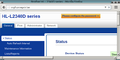This is Gentoo's testing wiki. It is a non-operational environment and its textual content is outdated.
Please visit our production wiki at https://wiki.gentoo.org
네트워크 연결형 브라더 프린터
이 문서는 브라더 프린터 설치를 다룹니다.
이 페이지의 내용으로 자체적으로 프린터를 설치하기 충분하겠지만, 설치 과정을 시작하기 전 이 페이지와 Printing 페이지를 전체적으로 살펴보는 방편을 추천합니다
사용자 문의
이 안내서의 내용을 프린터 설치시 따라하고 나면, 다음 테이블을 업데이트하여 다른 사용자가 자신이 보유한 프린터 모델에 따라 간편하게 성공적으로 과정을 완수할 수 있도록 도와주십시오:
| Printer model | Printer driver | Printer? | Scanner? | Remarks |
|---|---|---|---|---|
| DCP-J785DW | RPMs from Brother web site | Works! | Works! | Connected by USB |
| DCP-750CW | ? | Works! | Works! | No remark |
| DCP-1610WE | ? | Works! | TBD | After WPS configuration printer used Zeroconf instead of DHCP! |
| DCP-7055W | ? | Works! | Works! | No remark |
| DCP-7070DWR | net-print/brother-genml1-bin | Works! | Works! | Printer works through ipp, but not through lpd protocol. Scanner driver: brscan4 |
| DCP-J100 | RPMs from Brother website | Works! | Works! | Scanner driver media-gfx/brother-dcpj100-bin from brother-overlay |
| DCP-J140W | ? | Works! | Works! | Scanner only works after emerging dev-libs/libusb-compat. Thanks to i92guboj for discovering this and posting it on the Gentoo Forums. |
| DCP-J925DW | net-print/brother-dcpj925dw in ulm ebuild repository | Works! | Works! | Scanner driver media-gfx/brscan4 in ulm ebuild repository |
| DCP-9020CDW | net-print/brother-dcp9020cdw-bin in brother-overlay | Works! | Works! | Works over network. Scanner driver media-gfx/brother-dcp9020cdw-bin with media-gfx/brother-scan4-bin from brother-overlay |
| HL-2240 | ? | Works! | n/a | [1] Not networked printer |
| HL-L2340DW | net-print/brother-genml1-bin from brother-overlay | Works! | n/a | No remark |
| HL-L2380DW | net-print/brother-genml1-bin from brother-overlay | Works! | n/a | No remark |
| MFC-J4410DW | Works! | Works! | Filter to copy is at /opt/brother/Printers/mfcj4410dw/lpd/filtermfcj4410dw but scanner not detected by xsane at the moment. | |
| MFC-J870DW | net-print/brother-mfcj870dw in ulm overlay | Works! | Works! | Scanner driver media-gfx/brscan4 in ulm overlay |
| MFC-J5910DW | ? | Works! | Works! | Filter to copy is /usr/lib64/cups/filter/brother_lpdwrapper_mfcj5910dw. Also requires dev-libs/libusb-compat (see section Common Troubles) |
| MFC-J6920DW | ? | Works! | Works! | download page, filter /usr/lib64/cups/filter/brother_lpdwrapper_mfcj6920dw, scanner config command brsaneconfig4 |
| MFC-9320CW | net-print/brother-mfc9320cw-bin from brother-overlay | Works! | Works! | No remark |
| MFC-9330CDW | net-print/brother-mfc9330cdw-bin from brother-overlay | Works! | Works! | Set up a socket based printer (seem to have better luck with it, test pages not working with lpp) |
| MFC-9340CDW | net-print/brother-mfc9340cdw-bin from brother-overlay | Works! | Works! | |
| HL-4570CDW | net-print/brother-hl4570cdw-bin from brother-overlay | Works! | n/a | No remark |
| MFC-7460DN | ? | Works! | unknown | No remark |
| DCP-7060D, DCP-7065DN, DCP-8080DN, DCP-L2520DW, DCP-L2540DW, HL-2230, HL-2240, HL-2240D, HL-2270DW, HL-2280DW, HL-5370DW/HL-5370DWT, HL-5440D, HL-5450DN, HL-5470DW, HL-6180DW, HL-L2320D, HL-L2360DW, HL-L2380DW, MFC-7360N, MFC-7460DN, MFC-7860DW, MFC-8480DN, MFC-8510DN, MFC-8710DW, MFC-8890DW, MFC-8910DW, MFC-8950DW, MFC-L2700DW, MFC-L2720DW, MFC-L2740DW | net-print/brother-genml1-bin from brother-overlay | Works! | unknown | No remark |
| MFC-8950DW | ? | Works! | Works! | Filter to copy is at /opt/brother/Printers/MFC8950DW/lpd/filter_MFC8950DW |
| MFC-5890CN | ? | Works! | Works! | scanner config command brsaneconfig3 |
| MFC-9970CDW | ? | Works! | unknown | |
| MFC-9140CDN | ? | Works! | Works! | scanner requires dev-libs/libusb-compat to work (see section Common Troubles) |
| MFC-J5620DW | Brother linux-brprinter-installer-2.0.0-1 | Works! | Works! | installs nicely but needed dev-libs/libusb-compat to work. Maybe put a 'brother4' line in /etc/sane.d/dll.conf. Also needs editing of PPD and cups filter files to get duplex double-sided printing to work. |
| MFC-J480DW | brother-mfcj480dw driver in andy ebuild repository | Works! | Works! | Scanner driver media-gfx/brscan4 in andy ebuild repository |
| MFC-J6710DW | ? | ? | ? | See Printer_mfcj6710dw |
| MFC-J6720DW | mfcj6720dwlpr and brscan4 | Works! | Works! | Needs dev-libs/libusb-compat even for network scanning. Did not test USB, only network. |
| MFC-9130CW | RPMs from Brother website + brscan4 from brother-overlay | Works! | Works! | Printing is somewhat flaky with the Brother drivers (no landscape mode, bad margins sometimes). The generic CUPS postscript driver is compatible with this printer and doesn't have these issues, but also lacks several configuration settings from the proprietary driver. |
| MFC-9120CN | Brother MFC-9120CN CUPS (color) (Official driver from Brother website) | Works! | Works! | Filter to copy is at /usr/lib64/cups/filter/brlpdwrappermfc9120cn. Scanner requires dev-libs/libusb-compat even if used over network. Scanner config command is brsaneconfig3. |
| MFC-9560CDW | Brother MFC9840CDW Foomatic/Postscript (color, 2-sided printing) | B&W works, color not tested | not tested | Official mfc9560cdw.ppd downloaded from Brother does NOT work, hence using the 9840 Foomatic PPD. |
| MFC-9142CDN | Brother MFC-9142CDN CUPS (color, 2-sided printing) (official driver from Brother website) | Works! | Works! | Filter to copy is at /usr/lib64/cups/filter/brother_lpdwrapper_mfc9142cdn. Scanner requires dev-libs/libusb-compat even if used over network. Scanner config command is brsaneconfig4. |
| HL-3170CDW | Official Brother-hl3170cdw RPM Drivers | Works! | N/A | Right after copying the filter, printer was visible in the GNOME setting's "Printers" section. For printer to work though, remove that printer and install the printer from scratch, selecting the LPD printer option when prompted. |
| HL-3180CDW | media-gfx/brother-hl3180cdw-bin from brother-overlay | Works! | Works! | Filter to copy is at /opt/brother/Printers/mfc9320cw/lpd/filtermfc9320cw. Scanner config command is brsaneconfig4. |
| MFC-J6510DW | Official Brother-mfc6510dw RPM Drivers | Works! | not tested | No remark |
선행 과정
cups
net-print/cups를 설치했는지 확인하십시오:
root #emerge --ask net-print/cups드라이버를 설치할 수 있기 전 cups 서비스를 시작해야합니다.
OpenRC
OpenRC를 사용한다면 다음 명령을 실행하여 cups 서비스를 시작하십시오.
root #/etc/init.d/cupsd start부팅할 때 시작하게 하려면 rc-update 명령을 활용하십시오:
root #rc-update add cupsd defaultSystemd
systemd를 사용한다면 다음 명령을 실행하여 cups 서비스를 시작할 수 있습니다.
root #systemctl start cups.service부팅할 때 시작했는지 확인하려면 다음 명령을 활용하십시오:
root #systemctl enable cups.service드라이버 설치
Preferred: Using drivers from ebuild repositories
If the printer is supported by an ebuild in the brother-overlay ebuild repository or some other ebuild repository, the ebuild should be used, as it usually contains all the prerequisites mentioned here. It would allow to skip the section "Alternative: rpm installation".
To enable an ebuild repository, create the proper repos.conf file and emaint sync it as shown here for the brother-overlay ebuild repository:
/etc/portage/repos.conf/brother-overlay.confAdding the brother-overlay ebuild repository[brother-overlay] location = /usr/local/overlay/brother-overlay sync-type = git sync-uri = https://github.com/stefan-langenmaier/brother-overlay.git auto-sync = yes
root #emaint sync -r brother-overlay && eix-updateSince this ebuild repository uses sync-type = git the package dev-vcs/git needs to be installed. Alternatively, layman can be used for adding the repository.
From the ebuild repository, install the driver as shown here for Brother's Generic LPR and CUPSwrapper printer driver from the brother-overlay ebuild repository.
root #emerge --ask net-print/brother-genml1-binbrother-genml1-bin contains the Generic printer drivers as offered on support.brother.com for a wide range of compatible models (click the Compatible Model link on BrGenML1 Compatible Models):
- Generic LPR printer driver (rpm package) (contains ELF 32-bit LSB executables)
- Generic CUPSwrapper printer driver (rpm package)
설치한 ppd 파일은 brother-BrGenML1-cups-en.ppd 이며, make and model 항목의 내용은 Brother BrGenML1 for CUPS입니다.
user $/usr/sbin/lpinfo -m | grep -i brotherbrother-BrGenML1-cups-en.ppd Brother BrGenML1 for CUPS
대안: rpm 설치
Brother에서 .rpm 파일 형식으로 제공하는 드라이버를 사용한다면, app-arch/rpm 꾸러미를 설치해야합니다.
root #emerge --ask app-arch/rpm빠진 디렉터리
다음 디렉터리를 우선 만드십시오. 나중에 여러가지 문제를 방지할 수 있습니다:
root # mkdir -p /var/spool/lpdroot # mkdir -p /usr/lib64/cups/filterBrother에서 드라이버 다운로드
Brother 프린터의 드라이버는 Brother solutions' 웹 페이지에 있습니다.
페이지에서 안내하는 대로 올바른 모델 이름을 검색하십시오.
올바른 모델을 선택하고 나면, 다운로드할 네가지 드라이버가 나타납니다. LPR driver 와 cupswrapper driver에서 .rpm으로 끝나는 두가지 파일을 다운로드하십시오.
드라이버 설치
드라이버 설치는 시스템에서 빠져 필요한 몇가지 디렉터리가 나타나므로 여러 단계를 거칠 수 있습니다.
드라이버를 설치하려면 (우선) .rpm 파일을 다운로드한 디렉터리로 이동하십시오.
다음, 파일 이름을 살펴보기 위해 다음 명령을 실행하십시오:
root #ls -a . .. dcp750cwcupswrapper-1.0.1-1.i386.rpm dcp750cwlpr-1.0.1-1.i386.rpm
물론 모델 이름에 따라 드라이버 이름이 바뀝니다. 이전 명령의 출력 내용에서 파일 이름을 rpm 명령에 복사 및 붙여넣기 하여 일일히 쳐넣는 과정을 피할 수 있습니다.
우선 LPR 드라이버를 설치하십시오.
root #rpm -i --nodeps dcp750cwlpr-1.0.1-1.i386.rpm설치 과정에서 일부 디렉터리가 빠졌다는 몇가지 경고가 나옵니다. 이 경우 빠진 디렉터리를 직접 추가하고 다음 명령으로 드라이버를 다시 설치하십시오:
root #rpm -i --nodeps --replacepkgs dcp750cwlpr-1.0.1-1.i386.rpm다음, 동일한 방식으로 cupswrapper 드라이버를 설치하십시오:
root #rpm -i --nodeps dcp750cwcupswrapper-1.0.1-1.i386.rpm다시 말씀드리지만, 설치 과정에서 일부 디렉터리가 빠졌다는 경고가 뜹니다. 빠진 디렉터리를 직접 추가하고 드라이버를 다음 명령으로 다시 설치하십시오:
root #rpm -i --nodeps --replacepkgs dcp750cwcupswrapper-1.0.1-1.i386.rpm모든 필요한 파일을 다시 강제로 설치하려면 --replacepkgs 옵션을 잊지 마십시오.
올바른 위치에 필터 복사하기
다음 명령으로 올바른 위치에 필터를 복사하십시오:
이 페이지 상단의 피드백 테이블을 살펴보시고 필터 이름을 확인하십시오.
root #cp /usr/lib64/cups/filter/brlpdwrapperdcp750cw /usr/libexec/cups/filter/프린터 설치
네트워크에 프린터 연결
프린터 모델의 온라인 사용자 안내서 중 네트워크 장에서 언급한대로 네트워크에 프린터를 연결하십시오. 이 과정에서 다음 과정의 CUPS에서 필요로 하는 프린터의 네트워크 주소를 가져올 수 있습니다. 브라우저에서 프린터의 네트워크 주소를 가리키면 프린터 사용자 인터페이스(페이지)로 이동합니다.
네트워크에 연결한 프린터 감지
CUPS는 네트워크에 연결한 프린터를 자동으로 감지하는 기능이 있습니다. 동작하지 않는 경우 프린터가 방화벽에 막혀있을 수도 있습니다. 임시 대안으로, 컴퓨터에 프린터를 연결하십시오.
프린터 설치시 CUPS의 웹 인터페이스 활용
CUPS의 http://localhost:631/admin 웹 인터페이스 활용 과정은 이미 자체적으로 설명하고 있습니다. Add Printer 단추를 누르면 Discovered Network Printers 줄로 시작하는 네트워크 프린터 목록이 나타납니다.
프린터 설치시 명령행 활용
The lpinfo command can be used in order to list all connected printers:
root #lpinfo -vnetwork ipp network http network socket network https network ipps network lpd network lpd://BRW67890ABCDEF/BINARY_P1
Running lpinfo -l -v will give a more verbose output.
장치 URI와 ppd 파일을 호라용하여 lpadmin에 프린터를 추가할 수 있습니다:
root #lpadmin -p Brother_HL-L2340DW -E -v lpd://BRW67890ABCDEF/BINARY_P1 -m brother-BrGenML1-cups-en.ppd더 많은 옵션은 man 8 lpadmin을 참고하십시오.
lpstat으로 설정을 확인하십시오
user $lpstat -d -l -tno system default destination
scheduler is running
no system default destination
device for Brother_HL-L2340DW: lpd://BRW1008B1372DF2/BINARY_P1
Brother_HL-L2340DW accepting requests since Fri 30 Oct 2015 05:36:25 PM CET
printer Brother_HL-L2340DW is idle. enabled since Fri 30 Oct 2015 05:36:25 PM CET
Form mounted:
Content types: any
Printer types: unknown
Description: Brother_HL-L2340DW
Alerts: none
Location:
Connection: direct
Interface: /etc/cups/ppd/Brother_HL-L2340DW.ppd
On fault: no alert
After fault: continue
Users allowed:
(all)
Forms allowed:
(none)
Banner required
Charset sets:
(none)
Default pitch:
Default page size:
Default port settings:
사용자 기본 프린터 설정을 잊지 마십시오
user $lpstat -aBrother_HL-L2340D_series accepting requests since Fri 29 May 2015 09:11:30 AM CEST
user $lpoptions -d Brother_HL-L2340D_seriescopies=1 device-uri=http://192.168.178.27:631/ipp/port1 finishings=3 job-cancel-after=10800 job-hold-until=no-hold job-priority=50 job-sheets=none,none marker-change-time=1432883490 marker-colors=#000000,none marker-high-levels=100 marker-levels=-1,95 marker-low-levels=16 marker-names='Black\ Toner\ Cartridge,Drum\ Unit' marker-types=toner number-up=1 printer-commands=AutoConfigure,Clean,PrintSelfTestPage printer-info='Brother HL-L2340D series' printer-is-accepting-jobs=true printer-is-shared=false printer-location='Local Printer' printer-make-and-model='Brother BrGenML1 for CUPS ' printer-state=3 printer-state-change-time=1432883490 printer-state-reasons=none printer-type=10522644 printer-uri-supported=ipp://localhost/printers/Brother_HL-L2340D_series
스캐너 설치
선행 과정
스캐너 드라이버를 설치하기 위해 media-gfx/sane-backends 꾸러미를 설치했는지 확인하십시오. 대부분 사용자는 문서를 스캔할 때 xsane을 활용하므로 emerge 하시면 됩니다. media-gfx/sane-backends 꾸러미는 의존성 요소로 끌어옵니다.
root #emerge --ask media-gfx/xsane드라이버 설치
스캐너 드라이버는 Brother Solutions의 다운로드 페이지에서 다운로드하십시오.
프린터가 속한 계열 이름을 신중히 참고하십시오. 올바른 아키텍처(시스템 설치시 32비트 또는 64비트)를 고려할 때 처럼, 계열 이름에 따라 올바른 brscan 드라이버(brscan, brscan2, brscan3, brscan4)를 선택해야합니다.
드라이버를 다운로드한 디렉터리로 이동한 후, 다음 명령을 실행하십시오:
root #ls -a이 명령은 다운로드한 파일의 이름을 보여주며, 결과 화면을 통해 나타난 해당 파일 이름을 다음 실행 명령줄에 간단하게 복사/붙여넣기 할 수 있습니다.
rpm으로 드라이버를 설치하십시오:
root #rpm -i --nodeps brscan2-0.2.5-1.x86_64.rpmxsane을 설치하지 않았다면 설치하시고, 드라이버를 다시 설치할 때 앞서 언급한 명령에
--replacepkgs 옵션을 추가하십시오.네트워크 접근 스캐너 설정
이 단계는 USB로 로컬 스캐너 기능을 사용하는 경우 건너뛸 수 있습니다. 필요한 드라이버는 brscan RPM 꾸러미로 이미 설치했습니다.
드라이버를 올바르게 설치했다면 다음 명령을 활용하십시오:
root #brsaneconfig2 -a name=monScanner model=DCP-750CW ip=192.168.1.13brsaneconfig2 부분을 각각의 프린터 계열(상단 참조)에 따른 명령으로 바꾸어야 하고, monScanner 는 개인의 취향에 따라 다른 이름으로, DCP-750CW 는 실제 프린터 모델 이름으로 바꾸어야 합니다.
모든 구성요소를 올바르게 설치했는지 확인하십시오:
root #brsaneconfig2 -q | grep monScanner0 monScanner "DCP-750CW" I:192.168.1.13
monScanner 부준은 상단에서 선택한 이름으로 바꾸십시오.
수고하셨습니다! 이제 스캐너를 사용할 준비가 끝났습니다!
문제 해결
amd64의 일반 LPR 프린터 드라이버
The printer driver uses statically compiled x86 32-bit binaries. To be able to execute them the kernel needs to have the following configuration enabled: IA32_EMULATION.
Further, the binaries from Brother (rawtobr3 and brprintconflsr3) require two 32-bit glibc library files in order to be executed on a 64-bit system. These can be compiled by the user, or — even easier — obtain a pre-compiled version (glibc i686) from rpmfind.net or similar site.
To accomplish the latter, first install the rpm utilities:
root #emerge rpmNext, create a /usr/local/lib32 directory if it doesn't exist:
root #mkdir /usr/local/lib32Move the downloaded rpm file into a temporary directory and convert to a simpler tar file:
root #rpm2tar glibc-2.25-12.fc26.i686.rpmExtract the tar file in the temporary directory:
root #tar -xvf glibc-2.25-12.fc26.i686.tarA lib/ subdirectory should be created containing the libraries. Copy them to the /usr/local/lib32 directory on the system.
root #cp lib/* /usr/local/lib32Under /usr/local/lib32, only the libc.so.6 file is needed, but since there may be symlinks, it's easier to copy them all. Run the 'file' command on libc.so.6 to ensure it is an ELF 32-bit format. If not, install the correct version:
root #file /usr/local/lib32/libc.so.6Finally, copy ld-linux.so.2 into the main /usr/local/lib directory.
root #cp /usr/local/lib32/ld-linux.so.2 /usr/local/libTwo perl wrapper/filter scripts that are provided with the Brother drivers need to be changed as well to instruct these binaries to load the 32-bit libraries, not the default 64-bit ones. First, locate and edit the two files (replace YOURPRINTER with the printer name provided during the Brother installation script execution):
root #nano filter_YOURPRINTERroot #nano brother_lpdwrapper_YOURPRINTERFor instance, for the MFCL2680W printer:
root #nano /opt/brother/Printers/MFCL2680W/lpd/filter_MFCL2680W
root #nano /opt/brother/Printers/MFCL2680W/cupswrapper/brother_lpdwrapper_MFCL2680WAt the top of each file, below the comment header, add the following line:
$ENV{LD_LIBRARY_PATH} = "/usr/local/lib32";This sets the default library path before the scripts execute the binaries. rawtobr3 processes the print data and brprintconflsr3 processes the page formatting data. Once all of these instructions have been successfully performed, the printer should work as intended!
내용이 위로 올라가서 출력됨
가끔은 페이지 상단 가장자리로 내용이 올라가는 경우가 있습니다.
이 문제를 수정하려면 다음 명령을 입력하십시오:
root # brprintconf_dcp750cw -pt A4스캐너를 찾을 수 없음
xsane을 실행했는데도 이 문제가 벌어진다면 스캐너를 발견하지 않은 상태입니다. libusb 를 상당히 최근 버전으로 설치했기 때문일 수도 있습니다. 이 문제를 해결하려면 dev-libs/libusb-compat를 설치하십시오.
root #emerge --ask dev-libs/libusb-compat제안한 이름 대신, 스캐너를 네트워크로 연결해서 사용할 경우 이 과정이 필요할 수 있습니다. USB로 직접 연결했을 때가 아닌, 네트워크로 연결했을 때 미리 모델 정보를 확보해야합니다.
- DCP-1610WE
- MFC-9120CN
- MFC-9142CDN
외부 자료
- Brother solutions, Linux page on Brother.com
- brother-overlay on GitHub.com
- Using Network Printers Documentation by CUPS.org